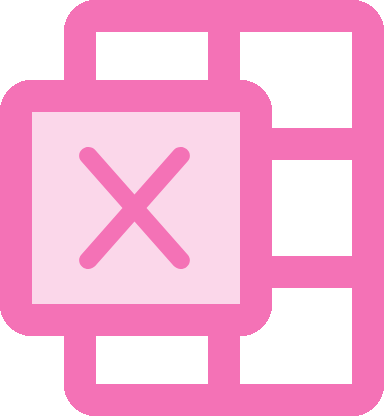Define Sheets
In typed-xlsx, sheets in an Excel workbook are defined using the .sheet() method on an ExcelBuilder instance. This method allows you to configure individual sheets with specific settings that control the layout and organization of tables within the sheet.
Method Usage
To add a sheet to your Excel workbook, call the .sheet() method with the name of the sheet as the first argument. This name will appear as the tab name in the Excel file:
const workbook = ExcelBuilder.create()
.sheet('Sales Data')Optional Parameters
The .sheet() method accepts a second optional parameter, an object that allows you to specify additional settings for how tables are laid out within the sheet:
- tableSeparatorWidth (
number): Defines the width of the separator between tables when multiple tables are placed on a single sheet. This is measured in Excel's column width units. - tablesPerRow (
number): Specifies the number of tables to display in a single row. This is useful for organizing multiple tables side by side within the same sheet.
Example with Optional Parameters
Here’s how to use these optional parameters to customize the layout of tables in a sheet:
const workbook = ExcelBuilder.create()
.sheet('Financial Overview', {
tableSeparatorWidth: 2, // Adds a gap equivalent to 2 columns between tables
tablesPerRow: 2 // Places two tables per row
})In this example, the sheet named "Financial Overview" is configured to place two tables per row, separated by a width equivalent to two standard Excel columns.
Multiple Sheets
In typed-xlsx, you can define multiple sheets in a single workbook. You just need to chain the method calls for each sheet you want to add:
const excelFile = ExcelBuilder.create()
.sheet('Sheet1')
.addTable({ data, schema, })
.sheet('Sheet2')
.addTable({ data, schema, })
.build({ output: 'buffer' })